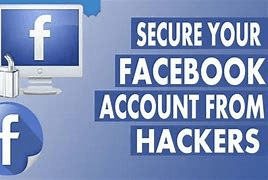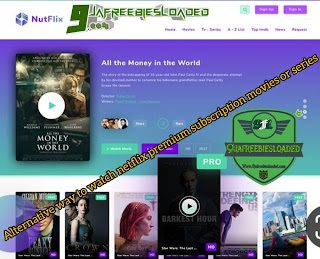How To Extract WhatsApp Group Contact, Import and Message Exported Group Contact
We have detailed this post with the apps required to Extract contact, Save contact, Import contact and also message the contact extracted in bulk. Also a YouTube video guide have been created just for you, you will be able to see the link to watch the full guide Below.
REQUIREMENTS
- Android Device
- Extract Group Contact Mod Apk || Download Here
- Text Scanner Mod Apk || Download Here
- iKONTACT Apk || Download Here
- WhatsTool Mod Apk || Download Here
- Lucky Patcher Apk || Download Here

How To Extract Group Contact From WhatsApp
- Open the Apk After Installation
- Toggle on and off the button at the front of extract group service in other to pop out the accessibility features, then tap OK.
- Allow accessibility Settings for the apk
- After that, go back and tap Get group contact.
Watch This YouTube Video For Better Understanding
- This will automatically open your WhatsApp, now open the group you want to extract contacts from and open it.
- You will get a response below the group, wait until it shows DONE.
- Go back to the app and tap on history, it will display the contact of the groups you just extracted.
- Now take a screenshot of the contact.
- The contact will then be extracted using Text Scanner, continue reading below to see How To
NOTE: On this Extract Group Contact app, after extracting, you can’t copy the extracted contact. This is where we will be needing text scanner. so just screenshot the extracted group contacts as done in this YouTube Video.
How To Extract Contacts From Screenshot
- Open The Apk After Installation, Make sure your data is on.
- Tap on the gallery icon.
- Select the screenshot you take previously and relax for the app to extract out the text in the screenshot
- Tap on the edit icon after it finished extracting.
- Now we have to delete unwanted text and organize the contacts normally.
- Copy the numbers after you finish extracting.
Watch This YouTube Video For Better Understanding
- Repeat the process if you have another screenshot taken
- After organizing the extracted text from the screenshot taken, tap on save.
- Back it and tap on the save icon. Input the desired name you want to use in saving the text file and tap on save.
- The file will save under text scanner folder in your internal storage
NOTE: For Better Understanding, Watch This Detailed YouTube VideoAnd also subscribe for more videos.
How To Import The Extract Contact Saved In Text File To Your Device
- Tap on import contacts.
- After that, tap bulk import phone numbers.
- Open your internal storage folder, then tap text scanner folder to open it.
- Select the text file you recently saved on text scanner app.
- After selecting the text file, ikontact will do the work and convert the text contact to phone contact with a specified saving prefix.
NOTE:
If the phone number in the text file is more than 100, iKontact will
ask you to upgrade to pro. This means we cant import more than 100
contacts at a time on the free version of ikontact.
- The solution now is to hack ikontact using lucky patcher
Watch This YouTube Video For Better Understanding
- Tap save now. Wait for ikontact to import the contacts into your device automatically.
- Now, you are done extracting and saving the contact to your device.
How To Hack ikontact Apk Using Lucker Patcher
- Open lucky patcher after installation.
- Tap on ikontact then select menu of patches.
- Tap on app rebuild for inapp and lvl emulation.
- Then tap on rebuild the app
Watch This YouTube Video For Better Understanding
- Wait for lucky patcher to hack ikontact in-app purchase, this will take little of your time.
- After it finish hacking, you will see success and failed response, just ignore it.
- Then tap, go to file.
- Tap on uninstall and install then select yes.
- Then tap install.
- After it finished installing, open the app.
Watch This YouTube Video For Better Understanding
- Tap
on the menu icon at the top left corner then tap upgrade to pro. Make
sure you didn’t close lucky patcher after hacking the app.
- Now choose the plan you wish to unlock.
- Tick save purchase for restore and tap on yes.
- This will then unlock the pro features for you freely.
How To Send Bulk Message To Contacts On WhatsApp Using WhatsTool
- Open WhatsTool after installation
- Scroll down to bulk automatic sender and tap start now.
- Tap select contact then create new group contact and give a name for the group.
- Now search for the prefix you used to save the contacts imported on ikontact to your device.
- Selects the contacts to add to the group, then tap select contact.
- Tap save after that.
Watch This YouTube Video For Better Understanding
- Now go back and tap select group, then select the group you just created.
- Compose the message you wish to send, then tap next.
- Select automatically or manually base on your choice and tap next.
- Tap continue.
- Tap whatstool for wa business or whatstool for whatsapp depending on the WhatsApp type you are using.
- Toggle on the button at the front of use service, then tap allow.
- Back it and tap next, make sure you enable anti-ban then tap start sending, that’s all.
YouTube Full Guide On How To Extract WhatsApp Group Contact, Import and Message Exported Group Contact
We have created a well explained YouTube Video For This Guide.
Watch This YouTube Video For Better Understanding
Want to stay updated? Tap the below buttons to join our members now.


Do you have any issue setting this up? Use the comment box below to report any issue regarding to this post or any issue regarding to broken link on this post and you will be replied as soon as possible. You can also contact us on telegram.