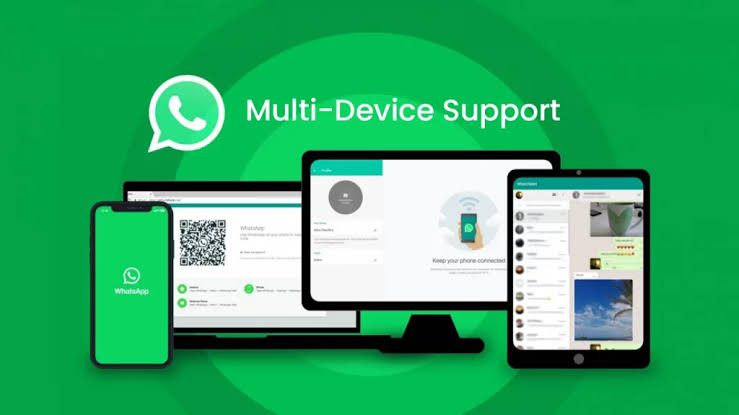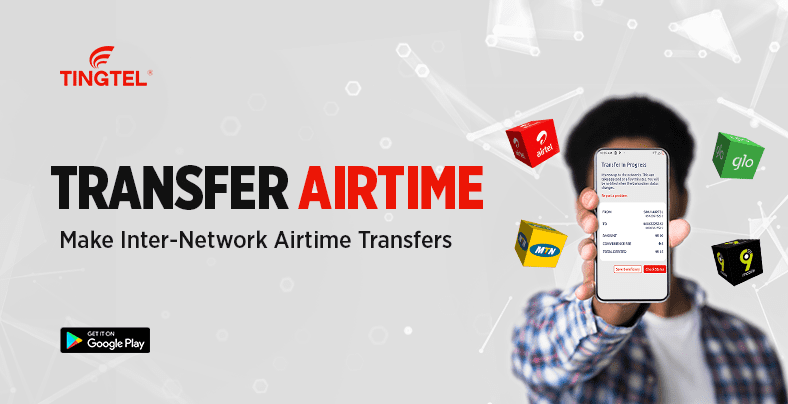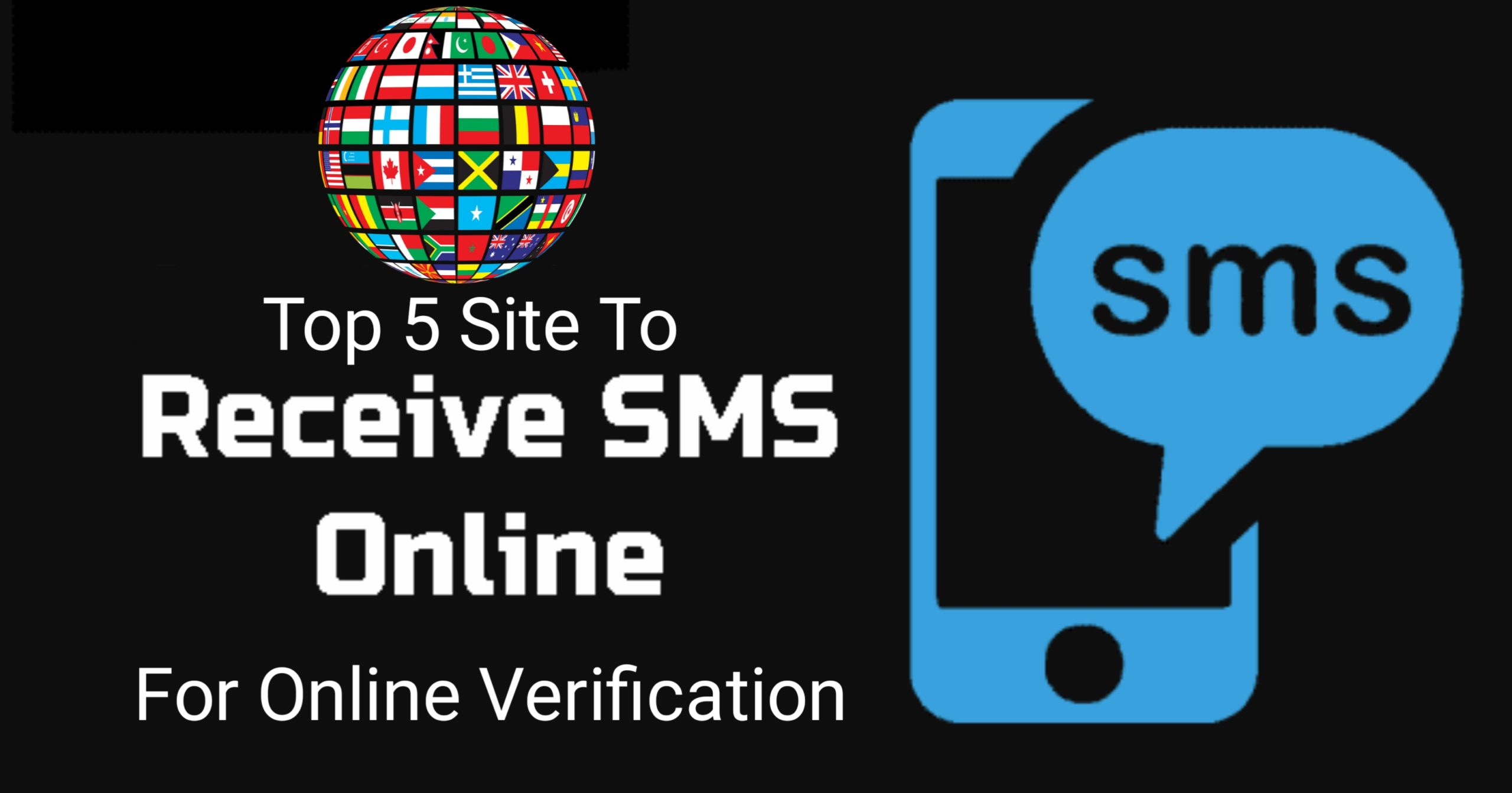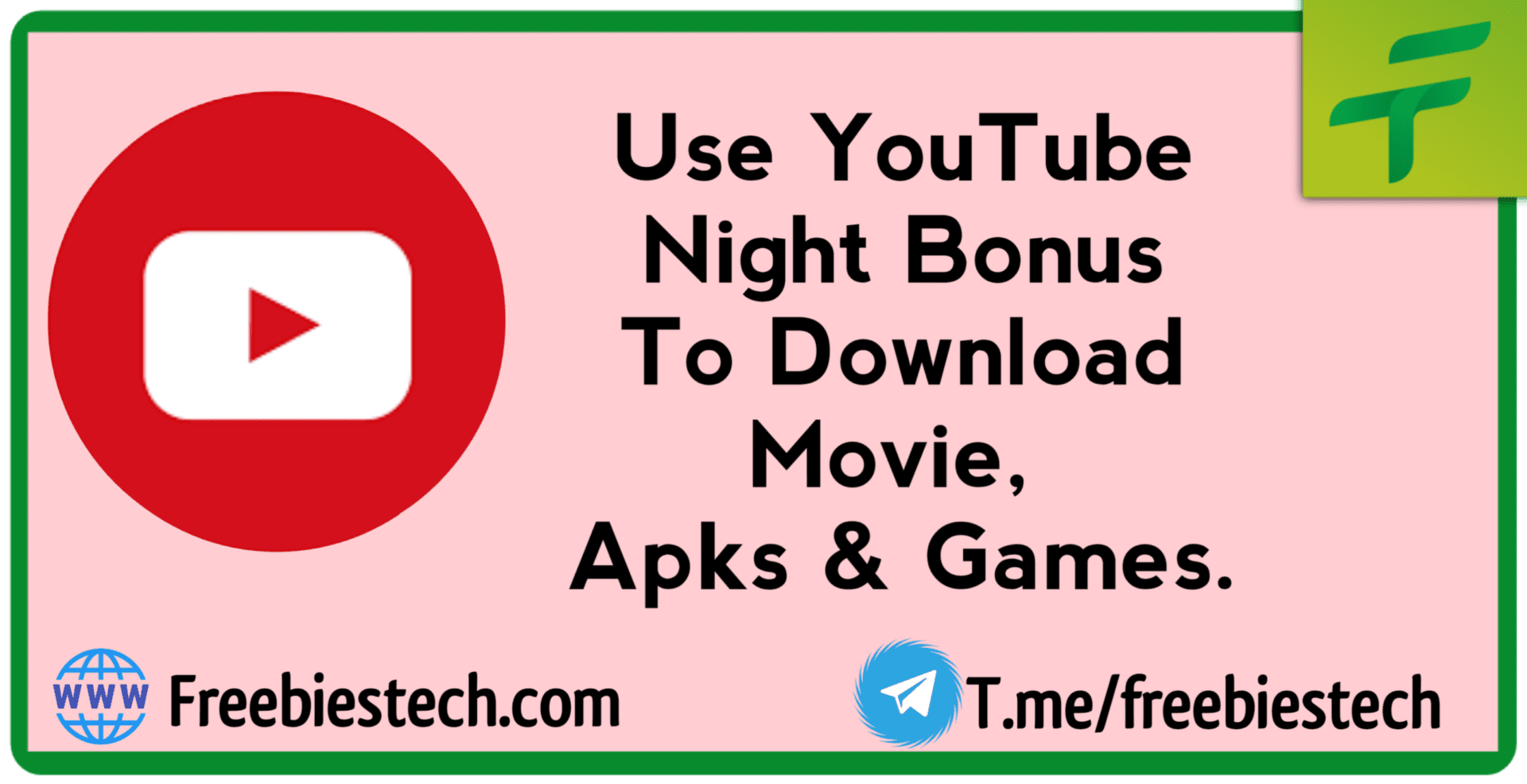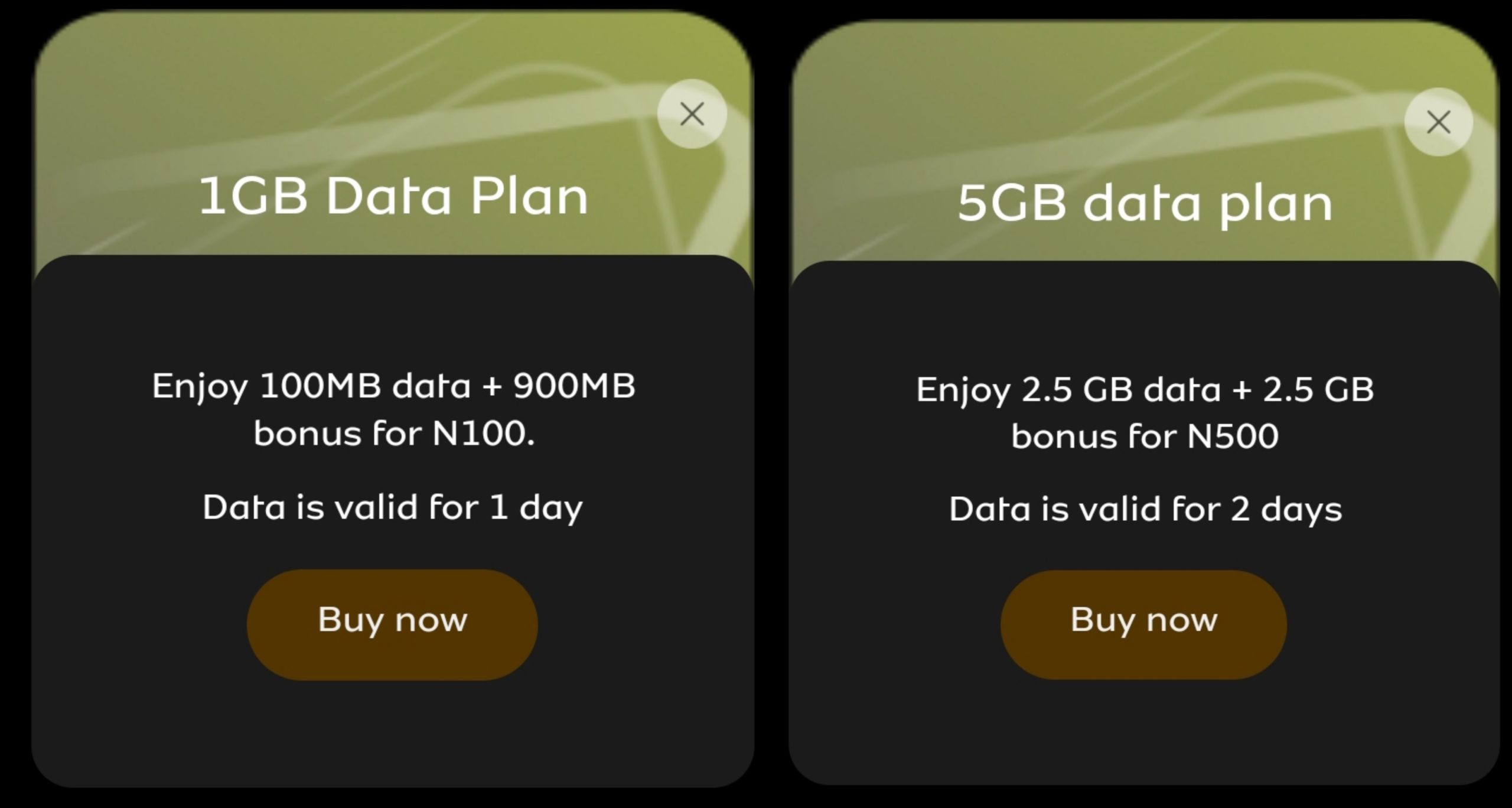How To Create A Mockup Logo Design
Have you ever come across a Mockup logo design online or on social media apks for a brand which caught your looks and make you wonder how it was done?
A Mockup is just like a readily made background to style up your 2d png Logo. Always wondered what a “mockup” is but never managed to fully figure it out? Well, in today’s Article, we’re going to break it down and see how easy it is to use
You can Mockup a 2d logo design using your Android, ios or PC. Yes, you can Mockup design with your Android or ios if you don’t have a PC.
What Is A Mockup
A mockup is an artistic rendering of a design or product that showcases said product in action. A mockup can be a model, image or scene of a proposed design or product, and they’re often used for demonstration, education or promotion. Customize this template and make it your own! Edit and Download.
Depending on your skills and time, you can go through the process of creating your own mockup logo using dedicated graphics software such as Adobe Illustrator or Photoshop CC, but in the case of not having a PC, you can use Photopea.
Why Do You Need A Mockup
Without a mockup, it can be extremely challenging to give your audience a clear description of what you want to create or sell.
Mockups show potentiality. Your mockups can be used in any department; from marketing to design, board meetings to R&D, everyone can use mockups and reap the benefits of using a mockup.
By creating a professional mockup, your target audience can visualize your product in an exciting, clean and professional way.
A Mockup Can;
- Help visualize an end goal
- Create a unified team
- Get investors onboard
- Personalize pitch decks for target audiences
- Expand your library of marketing assets
- Engage your audience
- Increase lead generation
- Help customers make purchasing decisions
Types Of Mockup
There are different types of Mockup with different usefulness and representation such as print mockups, branding mockups, product mockups and more.
Am going to show you some types of Mockup with their usefulness..
Logo Mockup — A logo mockup is a template you can use to present your logo designs in a more realistic and creative way.

Logo mockups come in all kinds of designs and with different background environments and layouts such as business cards, wood surfaces, signage, and more.
Branding Mockup — A branding mockup is an image rendered with a company’s logo, motto or other branding material on commodity products.
You can create awareness and fidelity for your brand by branding things such as notepads, cups, pens and other various objects.

Branding mockups can be useful for businesses that are considering starting a new marketing campaign. For example, consider a scenario where a local business has set aside a small amount of money for advertising.
Packaging Mockups — A packaging mockup is a photo representation of your branding placed on various packaging items. This may include boxes, plastic bags, paper bags and other various packaging materials.

In marketing, the packaging of an item is much more than just a means of sending your product in a box or bag.
Products Mockup — A product mockup is a realistic digital rendition of a product design. It’s typically used at the start of a new project to help a team capture a vision for the end result of a product design.

Product mockups have also been used in advertisements. For example, many E-commerce stores opt to use t-shirt mockups by importing their design onto a mockup template, as opposed to photographing each shirt individually with all its variations.
Social Media Mockup — A social media mockup is a digital rendering of various social media sites that allows you to insert and visualize your content before posting it to the official media site.

Social media mockups are a great way for businesses and brands to check the proportions of their posts and ensure they are properly formatted and responsive for all types of devices.
How To Create A Mockup Logo Designs
You can easily mockup a logo design using your Android, iOS or PC. To mockup a logo design, you need to first create a 2d logo design.
There are tons of apk in which you can use to create a 2d png logo design but in the cause of this tutorial, i will be showing you two popularly known logo maker apk such as Pixellab, Canva and PicsArt.
How To Create 2d Logo Design on Android or iOS
There are a number of things to consider when you want to create your own logo, such as your Brand Name, Use of color, typefaces used and even a general shape or layout of the logo.
I will be showing you how to create a logo design using Pixellab (Android) and PicsArt (iOS). Download Pixellab mod Apk HERE or Download PicsArt Mod Apk HERE. For iOS user, open your apple store and search for PicsArt to download it.
You can check out the below video on how to create 2d logo design using Pixellab.
How To Mockup Logo Design On Android, iOS or PC
Using Photopea, You can easily mockup any logo design. To do this, ensure your device have enough space to mockup the logo..
After creating your 2d logo design, the next thing is to mock it up. Either Android, iOS or PC, You can easily mockup logo design using Photopea.
Photopea is an advanced image editor, which can work with both raster and vector graphics. You can use it for simple tasks, such as resizing images, as well as complex tasks, such as designing webpages, creating illustrations, processing photographs and more. Check out video on how you can easily mockup logo design on Photopea below…
- Photopea.com 👈 tap to open up the mockup website.
- Download Mockup template of your choice here or search and download on browser.
- If the file you downloaded is in Zip form, Unzip it using Zarchiver
- After Downloading, open Photopea.
- Tap on Open From Computer then select the file you just downloaded.

- Once opened, tap on layer at the top dashboard of the site as indicated below then select smart object.

- After selecting smart object, tap OPEN.
- At the right hand side corner, tap on the layer logo as indicated below.

- Then turn it off by clicking on the eye button.

Now, it’s time for you to add the 2d png logo you created. After turning off the default logo on the mockup template, tap on FILE at the top left corner of the site then select Open & Olace.

Open your gallery once prompted and select the 2d png logo you created. Once open, place it to fit in by expanding it until you are ok with the dimension. Once fitted, tap on File again then select Save As Smart Object. This will automatically save the 2d logo to replace the default logo on the mockup template.



Now you are done with the Mockup editing, it’s time for you to export your design. Tap on FILE at the top left corner then select Export As. You will see option to export with different file extension, select JPG. Increase the file quality to 100% then tap on SAVE. That’s all
Conclusion
With this Article, i have been able to cover up how to create a 2d logo design and also how to mock it up with some free mockup file provided for free download.
Want to stay updated? Tap the below buttons to join our members now.


Do you have any issue setting this up? Use the comment box below to report any issue regarding to this post or any issue regarding to broken link on this post and you will be replied as soon as possible. You can also contact us on telegram.