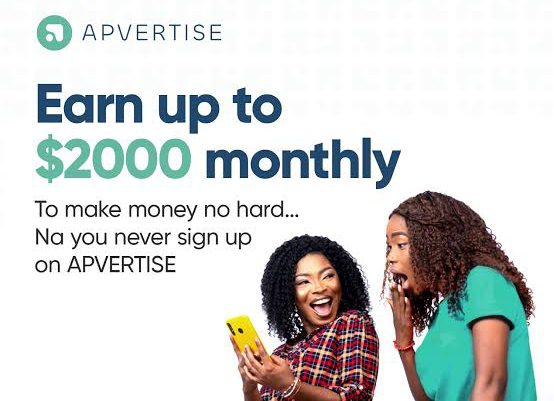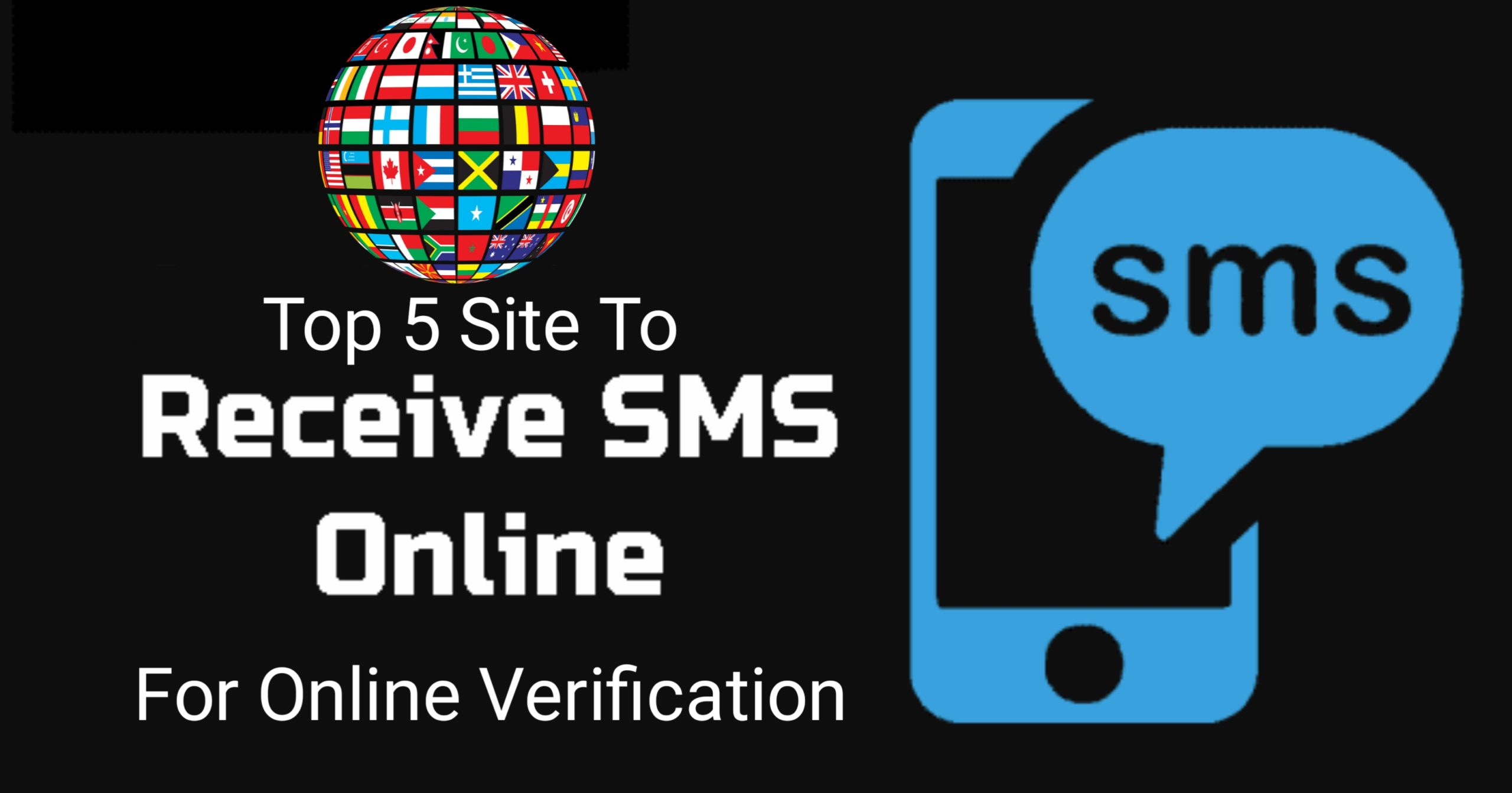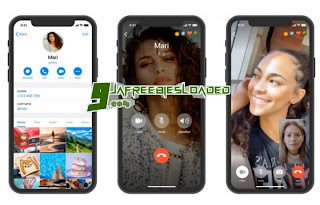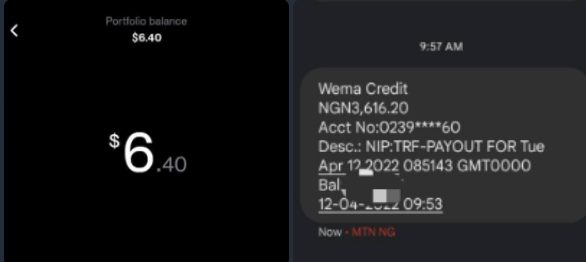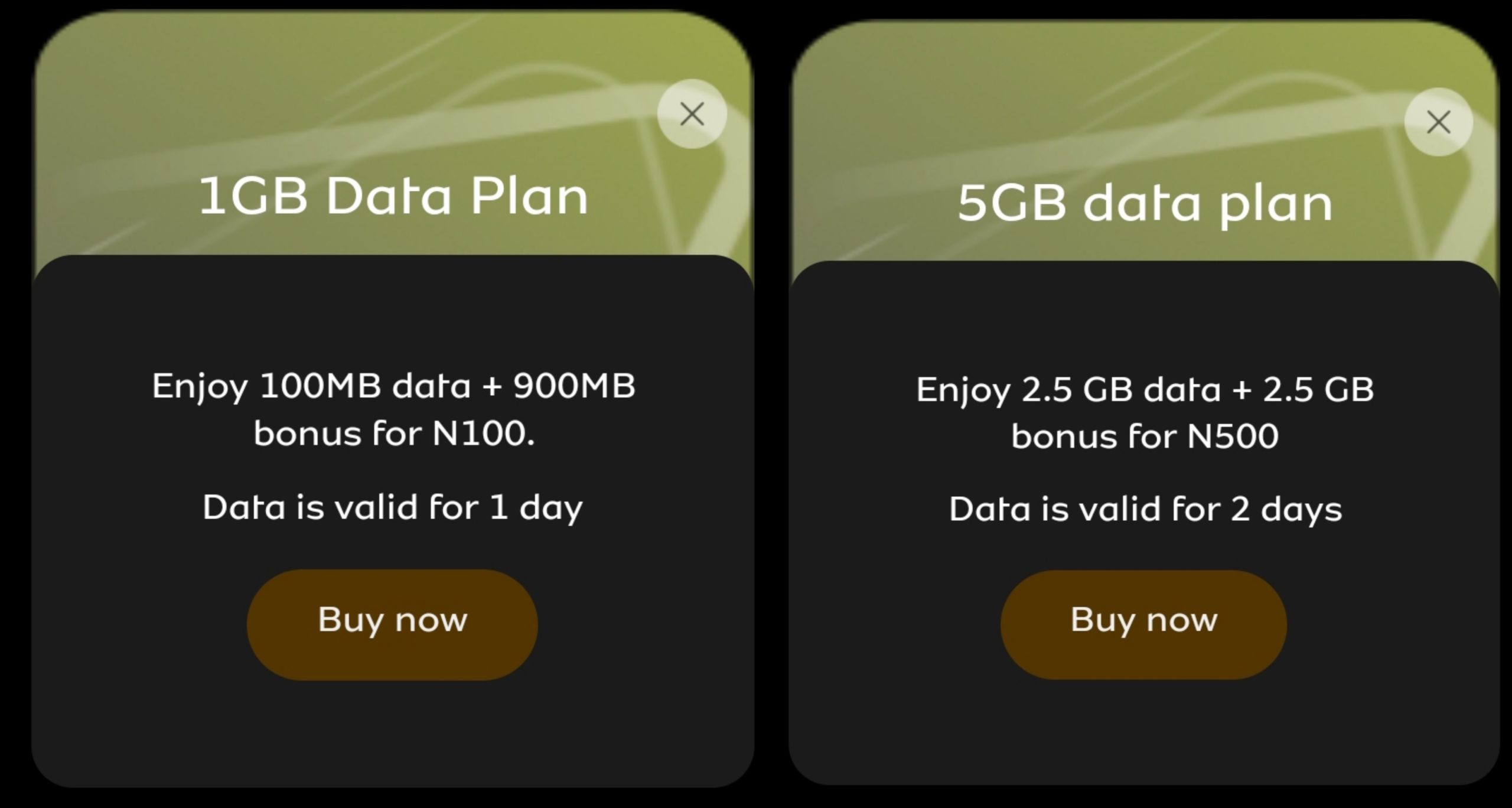How To Increase WhatsApp Media Quality On Android or iOS
We all experience a decrease in quality of media uploaded to WhatsApp anytime you try to share an image with friends. This might be so fraustrating seeing your media quality been reduced. Because of this WhatsApp Media Quality Default features which reduce upload quality, it hasn’t been easy to share pictures on WhatsApp with their default quality.
WhatsApp now allows you to select a quality preference when sending photos. With this feature, you can now send higher-resolution pictures. And, if you want to, you can still reduce the resolution to save data, or use the default compression option.
Here is how to Activate the features on WhatsApp for Android or iOS…
WhatsApp Media Quality Options
To increase the media upload quality, WhatsApp have introduce three options. They are:
- An Auto option: This is WhatsApp’s default quality. But it still compresses the uploaded photo.
- Best Quality: This allows you to send a photo with the highest possible resolution.
- Data Saver option: Uses a higher compression to reduce data usage.
With the Best quality option, media are larger and might take longer to send, According to WhatsApp. On the other hand, if user don’t have enough of data available at the moment, they can use the “Data Saver” features to reduce the media upload quality and save data.
When you select “best quality,” it does not mean that you are sending photos with the original quality, but the algorithm used to compress photos will be lighter, keeping about 80% of the original quality. If the image frame is bigger than 2048 x 2048, it might be resized. Previous quality values were very different.
How To Change The Photo Quality Settings
In this post, we’ll take you through how to increase the quality of media sent to others on your WhatsApp contact. Read through.
Change WhatsApp Media Quality (Android)
If you use an Android device, follow the steps below to see how to change quality of media on your WhatsApp app.
- Open WhatsApp and Select three dotted icon from WhatsApp homepage.

- Choose Settings.

- Select Storage and Data.

- Scroll down and Select Photo Upload Quality.

- Choose any of the options provided – Auto, best quality, or data saver.

However, the Highly recommended quality to use is the Best Quality as it greatly increase WhatsApp Media Quality.
Change WhatsApp Media Quality (iOS)
Follow the steps below to substitute the quality of media on your WhatsApp if you use an iOS device.
- Open WhatsApp and Tap Settings icon.

- Select Storage and Data.

- Choose Media Upload Quality.

- Select one of the options provided – Auto, best quality, or data saver.

Can’t Find That Feature on Your WhatsApp?
You might not see the option to set media quality on your WhatsApp if it’s out of date. The best way to resolve this issue is to check if WhatsApp is out of date and then update it.
To see if WhatsApp is up to date, open the Play Store on Android or App Store on iPhone. Search for WhatsApp. You’ll get a prompt to update it if it’s not up to date.
Tweak Picture Quality on WhatsApp
There was some anticipation when users first spotted this WhatsApp feature in July 2021. But WhatsApp didn’t announce details of each setting until the feature landed.
As you’ve seen, even the best quality setting is still subject to compression. Nonetheless, what’s cool about this feature is that you’re in control of the quality setting. If you want to save data, you can, but you can send higher quality images if necessary too.
Want to stay updated? Tap the below buttons to join our members now.


Do you have any issue setting this up? Use the comment box below to report any issue regarding to this post or any issue regarding to broken link on this post and you will be replied as soon as possible. You can also contact us on telegram.