
How To Create An Android Application And Monetize It Using Admob
Creating an android application has been made easy using html5. In this article, i will be teaching you how to create an Android Application based on the request have been receiving.
Here, you will learn how to create a chat or social network apk, Web apk, Review or tutorials Apk, Blog app, Tv or Video Apk, Radio Station or Music apk, Retail Apk,etc.
Also, i will briefly explain how you can monetize the created apk base on request, all you needed concerning this have been detailed below..
- Your Device,be it Android, iOS or pc
- Website Url to create your android application
- Admob account for monetization | How to create explained below
How To Create An Android Application
- To create an Android Application, TAP HERE
- Signup on the website then login after you have signed up using your email account.
 |
| Create Account the login |
- Tap On Create Apk
 |
| Tap Create Apk |
- Give your Apk a Name, Design a logo using Pixellab or select from the web gallery then give your apk a little description.
 |
| Apk name, logo, description |
- Select a color style for the apk, can be edited later
- Now select the kind of Apk you want to create.
For this guide, i will be basing on a web apk
 |
| Select the type of apk you want to create |
- Select web apk then input your website name and the url
- After that, tap on Go To App Manager
How To Edit Apk After Been Created
- Name & Icon :- This is where you can change your apk name, package name, apk icon, Notification icon, etc. After editing on this section, tap on Save then click ok to save and generate your changes.
- General :- This is where you can change the primary language of the apk, edit the apk description, Show notices about update and some more features
- Launch Message :- This is where you can edit the message that will appear to your users once they launch the application.
- Colors :- This is where you can edit the general color style of your apk using color code or selecting manually
- Fonts :- Here, you can easily change the font style of the apk, advisable you leave the font style at default
- Chat Sounds :- Here, you can edit the notification sound for the apk
- Menu Type :- Under menu type, you can select the type of menu you want either Top Menu, Sliding Menu, Table Menu or Preferably Without Menu.
- Top Bar Icon :- This allow you to add or remove features you want to see in the menu type you selected. If you selected Without Menu, you have nothing to do here.
- Loading Image :- Opening an apk, it always have a background loading image. Here, you can select the loading image for your apk, loader type, seconds to display the loading image, background image, etc
How To Create Admob Account
earn money using Android applications. In this case, ‘AdMob’ of Google
is the best platform for the applications for monetization and
maximizing the revenue. Over 1 million apps are using ’AdMob’ to
generate reliable revenue with more than $1 billion paid to the
developers.
- First of all, you have to sign up for AdMob by visiting the URL https://apps.admob.com/signup
- Create AdMob account by providing – Country Name, Timezone, and billing
currency, and also, accept the terms and conditions. Then, click on
“Create AdMob Account.”
- Let Google know your suggestions and inform you of updates. To verify your Gmail account.
- Now, move to your dashboard and click on Apps > Add your First App by
giving your application name. Here, you have to select your project
status too, i.e., whether you have published your app or not. Now,
choose the app platform – either Android or iOS.Verify your account and contacts, then continue to ‘AdMob’ account.
- Now, you have to create an ad unit by selecting your project and clicking on the ‘ADD AD UNIT’ button.
- Choose your ad type – There are three categories of Google Advertisement Banner (like a
ribbon), Interstitial (full screen), and Rewarded (videos). Here, I am
going to illustrate by selecting the Banner Ads.
- While selecting the Banner type, you have to create an ad unit for this particular project by giving the ad unit name.
- Finally, you have to set up the payments by submitting your addresses,
etc. and all. You are done with the AdMob configuration for your app
- Now, you have to integrate your app with App id and Unit id in apk creator ADS SECTION
Want to stay updated? Tap the below buttons to join our members now.


Do you have any issue setting this up? Use the comment box below to report any issue regarding to this post or any issue regarding to broken link on this post and you will be replied as soon as possible. You can also contact us on telegram.







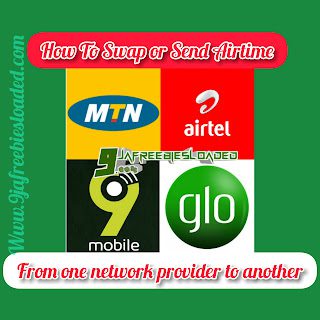

Hiwlo g dose it take for ad to start displaying
Immediately