
How to Speed Up Your Slow/Lagging Android Phone
Might be so frustrating how your space get used up on your android device, how it become slower than when purchased, how it starts giving series of issues, app eating up ram thereby making it slower…
Your Android Phone has hidden settings that can be accessed to make it run faster than it was ever before. If this sounds interesting, let us
go ahead and take a look at the steps to Speed Up Android Phone or Tablet.
Speed Up Android Phone
It is a known fact that hardware specs alone cannot make a device run faster. Software and the Graphics play a big role in the speed of any
Phone or tablet. This can be clearly seen from Apple devices which perform exceedingly well, mainly due to their well designed Software and
Graphics.
Good thing about Android devices is that they run on an open source Android OS that allows anyone to modify or tweak the software to achieve better results.
Going with this spirit, every Android Phone and Tablet has Developer Options that are hidden from regular users. However, it is really easy
to enable Developer Options on most Android devices and gain access to the Hidden Developer Menu.
After accessing Developer Options, the next step is to tweak 3 sets of Settings that control the speed of Animations on your Android Phone.
As surprising as it may sound, Tweaking Animation settings can almost double the speed of Animations on your Phone, resulting in a much faster Android Phone.
Speed Up Your Android Device Using Developer Options
- From the Home Screen of your Android Phone or Tablet, tap on Settings.
- On the Settings screen, scroll down to the bottom of the screen and then tap on About Device (About Phone) option or search for it using the search bar at the top of your settings apk
Note: The equivalent tab for “About Device” on HTC and LG phones is “Software Information”
- On the About Device screen, scroll down to Build Number option.
- Now, start tapping on Build Number, until you see a pop-up, informing “You are X steps away from being a Developer”.
 |
- Keep tapping on Build Number until you see “You Are Now a Developer” pop-up. On most Android Phones you will be tapping about 7 times to become a Developer.
 |
| Until You Become A developer |
- After becoming a Developer, go back to the Settings screen by tapping on the Back Arrow
- Once you are back on the Settings screen, scroll down and tap on Developer Options.
Note: On some Android Phones you may need to tap on Settings > Additional Settings to access Developer Options. In such cases, just tap on your setting search bar then search for Developer option
- On the Developer Options screen, scroll down till you find the set of 3
Animation Settings – Windows Animation Scale, Transition Animation Scale
and Animator Duration Scale. By default, each one of these settings
will be set to 1X (See image below)
 |
| Default Animation |
- If you want your android to be a little faster than before, select Animation Scale .5X under all the three animation
 |
| Animation Scale .5X – Faster |
- Need your Android device to be much more faster, select Animation Scale Off under all
 |
| Animation Scale Off – Super Fast |
- After selecting, Reboot your android device
More Ways to Speed Up Android Phone or Tablet
Over a period of time tons of unwanted stuff gets into the Storage of your Android Phone – unwanted photos & Videos, Screen shots which
are no longer needed and all kinds of Downloads which you may not even
be aware of.
Deleting all the unwanted stuff from the Storage of your device can have a good effect on the speed of your Android phone and also create
more storage space for things that really need to be stored on your Android Phone
Want to stay updated? Tap the below buttons to join our members now.


Do you have any issue setting this up? Use the comment box below to report any issue regarding to this post or any issue regarding to broken link on this post and you will be replied as soon as possible. You can also contact us on telegram.






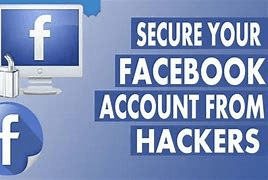

100% working,
Thanks.
Enjoy