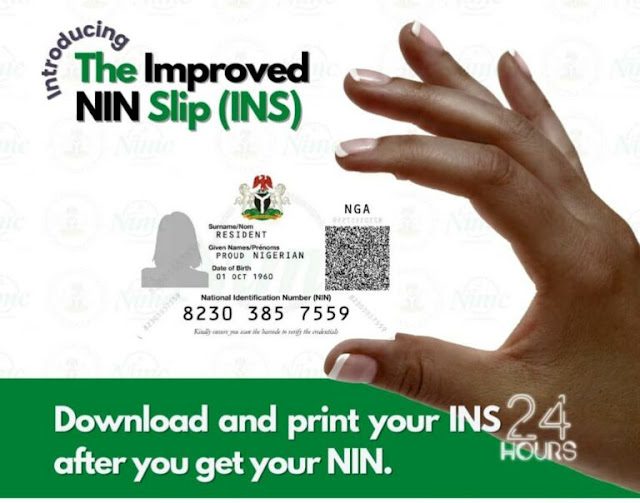How To Prevent Facebook Account From Getting Hacked
For many of us, Facebook is part of everyday life. It’s where wei nteract with friends and colleagues, follow our favorite celebrities,and stay on top of the latest news. Many of us see Facebook as an extension of ourselves, which is why having your Facebook account hacked can be more than just humiliating.
A hacked Facebook account can damage your reputation, expose private information, or even cost you money. If you suspect that your Facebook account has been hacked, the first thing to do is change your password.
I will be teaching you tips and tricks for boosting the security of your Facebook account…
Protecting Your Account Using Facebook Security Features
Setup Login Alert
(Facebook notification, email, or text message) when someone logs
into your account from an unrecognized location. If you get a login
alert and you weren’t the one that logged in, click or tap the This wasn’t me link to recover your account immediately. Here’s how to set up Login Alerts:
- Open the Facebook app and tap the menu (the three horizontal lines) at the top right corner of the app or the large F at the bottom-center.
- Scroll down and tap Settings.
- Tap Password and Security.
- Tap Get alerts about unrecognized logins.
- Choose how you want to receive alerts, either by Facebook in-app notification, sms login notification or gmail notification
NOTE: I will advice you to set for all should in case you don’t have data, mail not logged in on device or if you are the type that don’t always login to facebook daily
Enable two-factor authentication
authentication gives your account an extra level of security by
requesting a security code when you log in from an unknown browser. You
can choose to receive this code via SMS text message or using an
authentication app like Google Authenticator. After setting up
two-factor authentication, you’ll be given options for recovering your
account in case you lose access to your second device (your phone):
- Open the Facebook app and tap the menu (the three horizontal lines) at the top right corner of the app or the large F at the bottom-center.
- Scroll down and tap Settings.
- Tap Password and Security.
- Tap Use two-factor authentication.
- Tap Use Text Message and follow the instructions to receive codes via SMS (most common), and follow the on-screen instructions.
- Tap Use Authentication App to use an authentication app like Duo or Google Authenticator, and follow the on-screen instructions.
NOTE: I will recommend you to use Test Message for the Authentication, you will receive verification code on the phone number you put on it anytime you or third party attempt to login into your account. Without you giving or telling them this code, they cant login.
Choose trusted contacts in case you lose access to your account
Facebook account if you ever lose access. You should only choose people
that you really trust to be a trusted contact. If you have a falling out
with one of your trusted contacts, then make sure to remove them as
soon as possible, since they might try to hack your account. To set up
trusted contacts:
- Open the Facebook app and tap the menu (the three horizontal lines) at the top right corner of the app or the large F at the bottom-center.
- Scroll down and tap Settings.
- Tap Password and Security.
- Tap Choose 3 to 5 friends to contact if you get locked out and follow the on-screen instructions.
NOTE: Be sure the friends you will be selecting are friends you can easily contact, preferably you used your close family or very close friends.
See where you’re logged in (and log yourself out remotely)
currently signed to your Facebook account. If you think someone is using
your account, or that you left yourself logged in somewhere else (like
at work or on a friend’s computer), you can use it to sign yourself out
remotely.
- Open the Facebook app and tap the menu (the three horizontal lines) at the top right corner of the app or the large F at the bottom-center.
- Scroll down and tap Settings.
- Tap Password and Security.
- Locate the list of currently-signed in locations.
- Tap See More if necessary.
- To sign out of a location, tap the three vertical dots and select Log Out. Or, if you think you’ve been hacked, select Not You? and follow the on-screen instructions.
- Repeat until you’re signed out everywhere you want.
Limit who can see your posts
If you’ve never
specifically chosen an audience for your Facebook posts, you may be
sharing your information publicly. When posting to Facebook, you can
click or tap the small drop-down menu above (mobile) or below (computer)
the typing area to select an audience (Public, Friends, etc.). If you want to go back and limit your previous posts, here’s how:
- Navigate to Settings > Password and Security > Privacy Settings.
- Tap Who can see your future posts? to control your default posting privacy.
- Tap Limit who can see past posts to change all public (or friends-of-friends) posts to friends-only.
- Tap Check a few important settings at the top of the page to run a privacy checkup for more settings to change.
- To see what your profile looks like to other people (computer or
mobile), go to your profile, click or tap the three horizontal dots (…)
near the top of the page, and then select View as.
Protecting Your Account Using Persornal Security Measures
Create a strong, secure password
- The longer the password, the more difficult it will be for others to
crack. One way to create a strong password is to think of a long phrase
or series of words that you can remember, but that nobody would ever
guess. - Always include numbers, a mix of upper- and lower-case letters, and symbols in your passwords. Aim for at least 10 characters.
- Try making an acronym out of a memorable sentence or song lyrics.
For example, “I’m gonna take my horse to the old town road” could be iGTMhtthotR9! Who would guess that?
Do not use your Facebook password on any other website or app
You should have a different password for every service you use.
For example, let’s say you use the same password for Facebook as
you do for TikTok. If your TikTok is hacked, the hacker can also gain
access to your Facebook account.
Use a password manager
unique passwords, it will be difficult to remember them all. There are
many good password managers available that will encrypt and safely store
your passwords so you only have to remember one master password. Some popular options are LastPass, Dashlane, and 1password.
Do not share your Facebook password with anyone: In
fact, don’t share any of your passwords with anyone! Nobody from
Facebook or any other service will ever request your password.
Want to stay updated? Tap the below buttons to join our members now.


Do you have any issue setting this up? Use the comment box below to report any issue regarding to this post or any issue regarding to broken link on this post and you will be replied as soon as possible. You can also contact us on telegram.